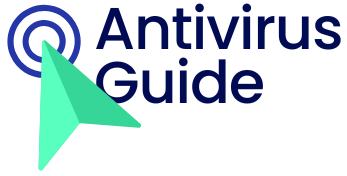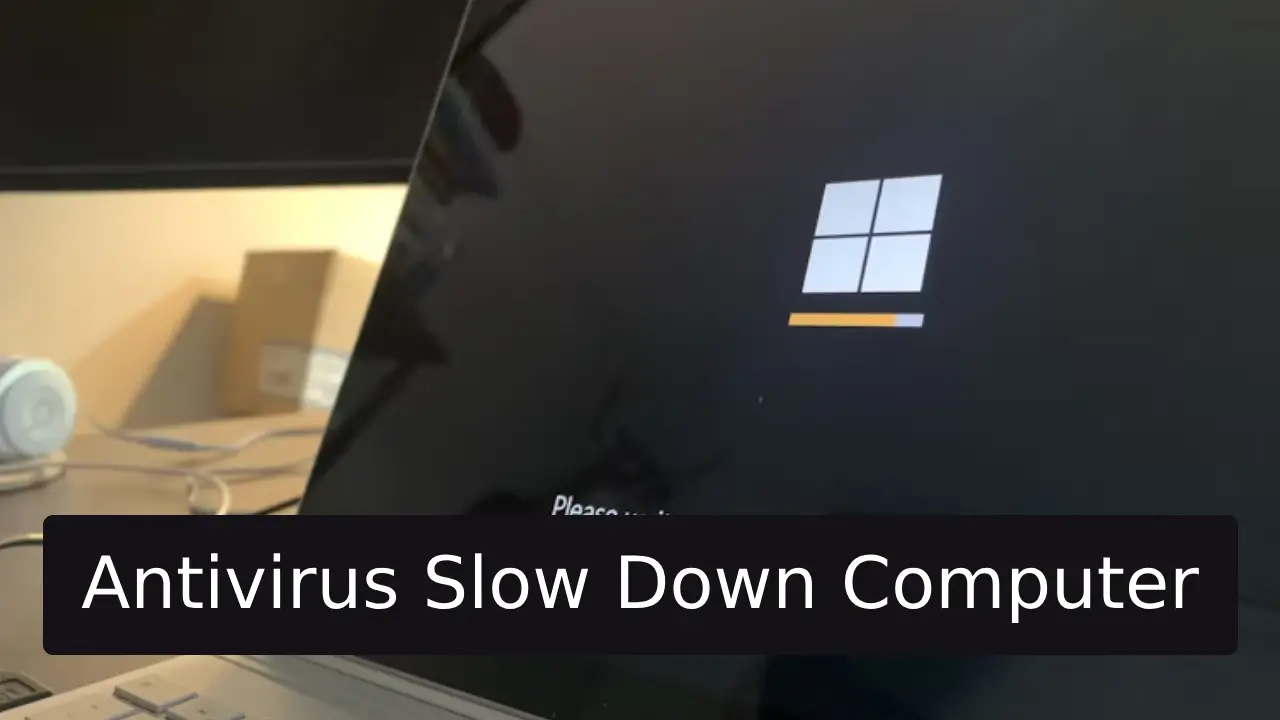Optimizing Performance: Minimizing Antivirus Impact on Your PC
Is your antivirus slowing down your computer speeds to a crawl? You’re not alone. While essential for security, antivirus software can sometimes feel like a lead weight on your system. The good news? You don’t need to choose between safety and speed. In this guide, we’ll unpack why this happens and share 7 proven strategies to keep your PC running smoothly.
Why Does Antivirus Software Slow Down Your Computer?
Antivirus tools work tirelessly in the background, scanning files, monitoring network traffic, and blocking threats. This requires significant resources:
- Real-time scanning eats CPU cycles.
- Background updates consume bandwidth.
- Deep system scans hog disk I/O and RAM.
Older hardware or resource-heavy settings amplify these issues, turning your security suite into a digital anchor.
7 Ways to Prevent Antivirus Slow Down Computer Performance
1. Switch to a Lightweight Antivirus Solution
Not all security software is created equal. Tools like Bitdefender or Kaspersky Cloud prioritize efficiency. Avoid suites packed with bloatware (e.g., VPNs, password managers) if you only need core protection. External Resource: AV-Test Performance Rankings
2. Optimize Scan Schedules
Full-system scans during work hours? Bad idea.
- Schedule scans for idle times (e.g., lunch breaks).
- Enable “quick scan” modes for daily checks.
- Exclude trusted files (like system folders) from scans.
3. Tweak Real-Time Protection Settings
Reduce CPU load by:
- Limiting background scans to high-risk file types (e.g., .exe, .zip).
- Disabling email scanning if you use web-based clients like Gmail.
4. Update Software and Drivers
Outdated drivers strain your system. Regularly update:
- GPU drivers
- Chipset utilities
- Your antivirus itself (new versions often optimize resource use).
5. Pair Antivirus with System Maintenance
Antivirus isn’t the only culprit. Boost overall performance by:
- Clearing disk clutter (try CCleaner).
- Disabling startup bloat (via Task Manager).
- Upgrading to an SSD for faster read/write times.
6. Adjust Windows Security Features
If using Windows Defender:
- Enable “Cloud-Delivered Protection” to offload processing.
- Add game/creative apps to “Controlled Folder Access” exclusions.
7. Upgrade Your Hardware
Still struggling? Consider:
- Adding RAM (8GB minimum for modern Windows).
- Replacing HDDs with SSDs (cuts scan times by 70%).
When to Switch Your Antivirus
If lag persists despite tweaks, your software may be the issue. Red flags include:
- Consistently >80% CPU usage during idle scans.
- Boot delays exceeding 30 seconds.
- Frequent “not responding” errors.
Test alternatives using free trials.
Security Doesn’t Have to Sacrifice Speed
An antivirus slow down computer problem is fixable. By optimizing settings, choosing efficient tools, and maintaining your system, you’ll reclaim performance without risking security. Start with one tip today—your PC will thank you.
Pro Tip: Run a performance benchmark (using PCMark) before/after changes to quantify improvements!